7 - Sample Data Inheritance - The Microstructure Class¶
This sixth Notebook will introduce you to:
the SampleData class inheritance mechanisms
the Microstructure class of the pymicro package
the Microstructure class data model and how to browse through its content
the different ways that exist to create a Microstructure object
the basic methods to get and set the data that compose a Microstructure object
Note
Throughout this notebook, it will be assumed that the reader is familiar with the overview of the SampleData file format and data model presented in the first notebook of this User Guide of this User Guide.
SampleData Inheritance¶
The SampleData class implements a generic interface between users, numeric tools, and HDF5/XDMF multimodal datasets for material science and mechanics. It allows to create empty datasets or open existing ones, and leaves entirely to the user the definition of the dataset internal content and organization.
For specific and repeated applications, that always involve the same type of datasets, it may be convenient to standardize and predefine the internal organization of the dataset. For instance, to manage the data of a serie of material samples that are studied through SEM, EBSD imaging, and numerical simulation of the imaging digital twins, you will to define for each the same Image Group to store the imaging outputs, and a Mesh or Image group at least to store the simulation output.
For such cases, it becomes convenient to define a more specific interface, for which all the internal organization of datasets (their data mode), is already defined. For that purpose, the SampleData class offers the possibility to create inherited classes with a predefined data model through two particular and simple mechanisms, that are the subject of the present section.
Custom Data Model¶
The SampleData class defines a minimal data model for all the datasets created with the class. This data model is a collection of data item indexnames, pathes and types, in the form of two dictionaries. The keys of these two dictionaries must be identical, and define all the indexnames of the items in the data model. There values are:
minimal_content_index_dic: the path of each data item in the data modelminimal_content_type_dic: the type of each data item in the data model
The content index dictionary¶
Each item of this dictionary will define a data item of the model. Its key will be the indexname given to the data item in the dataset, and the item value must be a string giving a valid path for the data item in the dataset. For a path to be valid, the different levels of depth in it must have been declared within the dictionary.
This dictionary should hence look like this:
minimal_content_index_dic = {'item1': '/path_to_item1',
'item2': '/path_to_item1/path_to_item2',
'item3': '/path_to_item3',
'...': '...',}
An item of the form 'wrongitem': '/undeclared_item/path_to_wrong_item' would have been a non valid path.
The dictionary example just above would lead to the creation of at least 3 data items, with names item1, item2 and item3, with items 1 and 3 being directly attached to the dataset Root Group, and the item 2 being a children of item 1.
The content type dictionary¶
The second dictionary that has to be declared must have the same keys as the minimal_content_index_dic. Its values must be valid SampleData data item types. This dictionary will determine the type of data item that will be automatically created at the dataset creation, by the subclass.
Possible values and associated data types are (see previous tutorials for description of these data types):
‘Group’: creates a HDF5 group data item
‘2DImage’, ‘3DImage’, or ‘Image’: creates an empty Image group
‘2DMesh’, ‘3DMesh’, ‘Mesh’: creates an empty Mesh group
‘data_array’: creates an empty Data Array
‘field_array’: creates an empty Field Array (its path must be a children of a an Image or Mesh group)
‘string_array’: creates an empty String Array
a
numpy.dtypeor atables.IsDescriptionclass (see here and tutorial 3):
This dictionary should look like this (assuming that it corresponds to the content dictionary of the subsection above):
minimal_content_index_dic = {'item1': '3DMesh',
'item2': 'field_array',
'item3': 'data_array',
'...': '...',}
In this case, the first item would be created as a Mesh Group, the second will be created as a field data item stored in this mesh, and the last as a data array attached to the Root Group.
These two dictionaries are returned by the minimal_data_model method of the SampleData class. They are used during the dataset object initialization, to create the prescribed data model, and populate it with empty objects, with the right names and organization. This allows to prepend a set of names and pathes that form a particular data model that all objects created by the class should have.
It is labelled as a minimal data model, as it only prescribes the data items and organization that will be present in each dataset of the subclass. The user is free to enrich the datasets created with this class with any additional data item that he would want to add.
In the SampleData code, they are returned empty, so that no actual data model is created within a new SampleData dataset. This method is actually designed to create subclasses of SampleData associated to a specific data model. To achieve this, you have to:
Create a new class, inherited from SampleData
Override the
minimal_data_modelmethod and write your data model in the two dictionaries returned by the class
You will then get a class derived from SampleData (hence with all its methods and features), that creates datasets with this prescribed data model. You will see an example of it in the next section dedicated to the Microstructure class, which is designed this way.
Custom initialization¶
The other mechanisms that is important to design subclasses of SampleData, is the specification of all initialization commands that must be run each time the dataset files are closed and opened again (this happens for instance when repacking the dataset, or calling the pause_for_visualization method). These operations can include, for instance, the definition of class attributes that points toward a specific node in the dataset, the loading of data from the dataset files in some class
attributes, some sanity checks on the data etc…..
All these operations must be implemented in the _after_file_open method of the subclass. Again, the Microstructure class described in the next section will provide an example.
The Microstructure Class¶
The Microstructure class has been designed to handle multimodal datasets representing polycrystalline material samples. These materials have a specific microstructure composed of crystalline grains, that are characterized by a specific geometry and a crystalline orientation. The microstructure of polycrystalline materials strongly determines their physical and mechanical properties, and is thus extensively studied by material scientists.
The Microstructure class offers methods to easily manipulate multiomdal 4D data of granular material samples, in particular regarding geometrical and crystallographic aspects of data management and processing. As this type of data is a particular case of the of datasets for which the SampleData class has been designed, the Microstructure has been derived from the SampleData class.
A SampleData children class¶
Indeend, the Microstructure class is a subclass of the SampleData class:
class Microstructure(SampleData):
As a children of SampleData, it inherits all of its features: a Microstructure object is associated with a HDF5/XDMF file pair, and allows to create/get/remove/compress all types of data items handeled by the SampleData class, presented in the previous tutorials. As a children of SampleData, the Microstructure class benefits of the two mechanisms presented in the first section of this tutorial. We will see now how they are implemented for this class.
The minimal data model¶
This subsection will present the Microstructure class data model, and will also serve as a demonstrator of the data model mechanism described in the first section of this tutorial.
The code of the minimal_data_model method of the Microstructure class contains the following declaration of the data model dictionaries:
minimal_content_index_dic = {'Image_data': '/CellData',
'grain_map': '/CellData/grain_map',
'phase_map': '/CellData/phase_map',
'mask': '/CellData/mask',
'Mesh_data': '/MeshData',
'Grain_data': '/GrainData',
'GrainDataTable': '/GrainData/GrainDataTable',
'Phase_data': '/PhaseData'}
minimal_content_type_dic = {'Image_data': '3DImage',
'grain_map': 'field_array',
'phase_map': 'field_array',
'mask': 'field_array',
'Mesh_data': 'Mesh',
'Grain_data': 'Group',
'GrainDataTable': GrainData,
'Phase_data': 'Group'}
You can see that this data model contains a GrainData data item type. This is a tables.IsDescription object, inducing hence the creation of a Structured Array data item. The definition of this description in the Microstructure class code will be provided further in this tutorial, in the subsection dedicated to the Grain Data Table data item of the class.
As you can see, the data model contains one Image Group, with three fields declared, one Mesh Group, two Groups, one containing a Structured Array data item. It will be detailed in the next section of this tutorial.
The after file open operations¶
The _after_file_open method of the Microstructure is composed of the following lines of code:
def _after_file_open(self):
"""Initialization code to run after opening a Sample Data file."""
self.grains = self.get_node('GrainDataTable')
if self._file_exist:
self.active_grain_map = self.get_attribute('active_grain_map',
'CellData')
if self.active_grain_map is None:
self.set_active_grain_map()
self._init_phase(phase)
if not hasattr(self, 'active_phase_id'):
self.active_phase_id = 1
else:
self.set_active_grain_map()
self._init_phase(phase)
self.active_phase_id = 1
return
This method creates a class attribute grains that is associated with the Structured Array node GrainDataTable. Therefore, this attribute is an alias for the Pytable Node object associated to this array (see here how to handle these objects).
This grains attribute is used by many of the class methods, and hence must always be properly associated to the GrainDataTable. To ensure that it is the case, it is initialized in the _after_file_open method. Hence, this attribute is initialized at dataset opening, but also after in the methods that close and re-open the dataset (like pause_for_visualization or repack_h5file.
This methods also ensures that the class _phases nd active_grain_map attributes are synchronized with the dataset content, each time that the file is opened. Those two arguments are discussed later on in this tutorial.
Microstructure Data Model & Getting Microstructure data¶
What data defines a Microstructure ?¶
To define the microstructure and geometry of a polycrystalline sample, the following information are needed:
the description of the geometry of the sample
inside the sample, the description of the crystalline phases that compose the sample
within each phase, the description of the grains that compose the phase
To easily identify these elements, in a ``Microstructure`` dataset, each phase and grain in the microstructure has a identification number. These numbers are used to gather phasewise or grainwise data in data arrays, but is used as well in fields to describe the geometry of these phases/grains. These features are detailed in the following.
We will now review the various elements of the Microstructure class data model. To illustrate them, we will use a dataset from the example data base of the pymicro package.
Opening a Microstructure file¶
Opening an already existing microstructure dataset is done exactly like opening a SampleData dataset. We will look at a material science dataset that is part of the Pymicro example datasets, that is already used in the previous tutorial on data compression.
[1]:
from config import PYMICRO_EXAMPLES_DATA_DIR # import file directory path
import os
dataset_file = os.path.join(PYMICRO_EXAMPLES_DATA_DIR, 'example_microstructure') # test dataset file path
tar_file = os.path.join(PYMICRO_EXAMPLES_DATA_DIR, 'example_microstructure.tar.gz') # dataset archive path
This file is zipped in the package to reduce its size. We will have to unzip it to use it and learn how to reduce its size with the SampleData methods. If you are just reading the documentation and not executing it, you may just skip this cell and the next one.
[2]:
# Save current directory
cwd = os.getcwd()
# move to example data directory
os.chdir(PYMICRO_EXAMPLES_DATA_DIR)
# unarchive the dataset
os.system(f'tar -xvf {tar_file}')
# get back to UserGuide directory
os.chdir(cwd)
Let us now open the dataset, using the Microstructure class constructor this time:
[3]:
# import SampleData class
from pymicro.crystal.microstructure import Microstructure
# import Numpy
import numpy as np
[4]:
# Open Microstructure dataset
micro = Microstructure(filename=dataset_file)
The dataset is now open, we can now look at its content:
[5]:
print(micro)
Microstructure
* name: Ti_grade2_ET7_3_crop100
* lattice: Lattice (Symmetry.hexagonal) a=1.000, b=1.000, c=1.000 alpha=90.0, beta=90.0, gamma=120.0
Dataset Content Index :
------------------------:
index printed with max depth `3` and under local root `/`
Name : GrainDataTable H5_Path : /GrainData/GrainDataTable
Name : Grain_data H5_Path : /GrainData
Name : Image_data H5_Path : /CellData
Image_data aliases --> `CellData`
Name : Image_data_Amitex_stress_1 H5_Path : /CellData/Amitex_output_fields/Amitex_stress_1
Name : Image_data_grain_map H5_Path : /CellData/grain_map
Name : Image_data_grain_map_raw H5_Path : /CellData/grain_map_raw
Name : Image_data_mask H5_Path : /CellData/mask
Name : Image_data_uncertainty_map H5_Path : /CellData/uncertainty_map
Name : Mesh_data H5_Path : /MeshData
Name : Phase_data H5_Path : /PhaseData
Name : fft_fields H5_Path : /CellData/Amitex_output_fields
Name : fft_sim H5_Path : /Amitex_Results
Name : grain_map H5_Path : /CellData/grain_map
Name : grains_mesh H5_Path : /MeshData/grains_mesh
Name : grains_mesh_Geometry H5_Path : /MeshData/grains_mesh/Geometry
Name : grains_mesh_grains_mesh_elset_ids H5_Path : /MeshData/grains_mesh/grains_mesh_elset_ids
Name : mask H5_Path : /CellData/mask
Name : mean_strain H5_Path : /Amitex_Results/mean_strain
Name : mean_stress H5_Path : /Amitex_Results/mean_stress
Name : phase_01 H5_Path : /PhaseData/phase_01
Name : phase_map H5_Path : /CellData/phase_map
Name : rms_strain H5_Path : /Amitex_Results/rms_strain
Name : rms_stress H5_Path : /Amitex_Results/rms_stress
Name : simulation_iterations H5_Path : /Amitex_Results/simulation_iterations
Name : simulation_time H5_Path : /Amitex_Results/simulation_time
Printing dataset content with max depth 3
|--GROUP Amitex_Results: /Amitex_Results (Group)
--NODE mean_strain: /Amitex_Results/mean_strain (data_array) ( 63.984 Kb)
--NODE mean_stress: /Amitex_Results/mean_stress (data_array) ( 63.984 Kb)
--NODE rms_strain: /Amitex_Results/rms_strain (data_array) ( 63.984 Kb)
--NODE rms_stress: /Amitex_Results/rms_stress (data_array) ( 63.984 Kb)
--NODE simulation_iterations: /Amitex_Results/simulation_iterations (data_array) ( 64.000 Kb)
--NODE simulation_time: /Amitex_Results/simulation_time (data_array) ( 64.000 Kb)
|--GROUP CellData: /CellData (3DImage)
|--GROUP Amitex_output_fields: /CellData/Amitex_output_fields (Group)
--NODE Amitex_stress_1: /CellData/Amitex_output_fields/Amitex_stress_1 (field_array) ( 49.438 Mb)
--NODE Field_index: /CellData/Field_index (string_array) ( 63.999 Kb)
--NODE grain_map: /CellData/grain_map (field_array) ( 1.945 Mb)
--NODE grain_map_raw: /CellData/grain_map_raw (field_array) ( 1.945 Mb)
--NODE mask: /CellData/mask (field_array) ( 996.094 Kb)
--NODE phase_map: /CellData/phase_map (field_array - empty) ( 64.000 Kb)
--NODE uncertainty_map: /CellData/uncertainty_map (field_array) ( 996.094 Kb)
|--GROUP GrainData: /GrainData (Group)
--NODE GrainDataTable: /GrainData/GrainDataTable (structured array) ( 63.984 Kb)
|--GROUP MeshData: /MeshData (emptyMesh)
|--GROUP grains_mesh: /MeshData/grains_mesh (3DMesh)
|--GROUP Geometry: /MeshData/grains_mesh/Geometry (Group)
--NODE grains_mesh_elset_ids: /MeshData/grains_mesh/grains_mesh_elset_ids (field_array) ( 624.343 Kb)
|--GROUP PhaseData: /PhaseData (Group)
|--GROUP phase_01: /PhaseData/phase_01 (Group)
We can also print the description attribute of the dataset to read information written by its creators:
[6]:
print(micro.get_description())
Dataset representing a subvolume of a grade 2 Titanium sample.
* Obtained by cropping a full DCT microstructure of the sample to get a 100x100x100 voxels sub image
* Contains a mesh of the polycrystalline microstructure, conformal with the grains geometry
* Contains FFT simulation results
* Contains DCT imaging outputs
As you can see, this dataset is a digital twin of a real polycristalline microstructure of a grade 2 Titanium sample, gathering both experimental and numerical data obtained through Diffraction Contrast Tomography imaging, and FFT-based mechanical simulation.
This dataset will serve as an illustration of the Microstructure class data model. In the dataset content printed above, we indeed recognize the 4 groups defined by the minimal_data_model. They all contain essential data to represent the microstructure, and are presented in details in the next subsections.
Phases¶
Obviously, the first information that must be provided when describing a polycrystalline material sample, is its composition. Polycrystalline samples may be composed of multiple phases, having all distinct crystallographic and physical properties. The PhaseData group in the Microstructure data model is designed to store this essential information on the various material phases composing the sample, and their properties.
We can see in the dataset content above that this Group only contains another group phase_01. Their content is:
[7]:
micro.print_node_info('PhaseData')
micro.print_node_info('phase_01')
GROUP PhaseData
=====================
-- Parent Group : /
-- Group attributes :
* group_type : Group
-- Childrens : phase_01,
----------------
GROUP phase_01
=====================
-- Parent Group : PhaseData
-- Group attributes :
* description : Polycrystalline alpha grade 2 Titanium phase
* elastic_constants : [162000.0, 92000.0, 69000.0, 180000.0, 46700.0]
* elastic_constants_unit : MPa
* formula : Ti
* group_type : Group
* lattice_parameters : [1.0, 1.0]
* lattice_parameters_unit : nm
* name : Ti grade 2
* phase_id : 1
* symmetry : hexagonal
-- Childrens :
----------------
As you may observe, these groups only contain data in the form of attributes, i.e. metadata, on the crystalline phase that compose the dataset. The ``PhaseData`` group has as many children groups as there are phases in the dataset. Each one of these groups has a predefined name, following the pattern phase_+ phase_number. They provide the name, number, and crystallographic (symmetry, lattice parameters), chemical (formula) and physical information (elasticity constants) of each phase.
Warning
Working with multiple phases in Microstructure datasets is still a feature under development, not yet stable. It is possible to have mutliple phase groups within a dataset, but some class methods working with Phases may not yet be compatible with multiple phase datasets.
Getting Phase objects from a dataset¶
The medata content of a phase_XX Group can be retrieved as a Pymicro Phase object, which is a container object, with the get_phase method:
[8]:
phase_01 = micro.get_phase(phase_id=1)
print(phase_01)
Phase 1 (Ti grade 2)
-- Lattice (Symmetry.hexagonal) a=1.000, b=1.000, c=1.000 alpha=90.0, beta=90.0, gamma=120.0
-- elastic constants: [162000.0, 92000.0, 69000.0, 180000.0, 46700.0]
The class has a _phase private attribute, that is a list of Pymicro CrystallinePhase objects, synchronized with the content of the PhaseData group. Calling the sync_phases method ensures this synchronization. It also ensured by the after_file_open method at each time that the file is opened.
The CellData Group¶
Group aim and content¶
We will move now to the description of the CellData group. As you can see, it is an Image Group (3D image in the case of this example file). The ``CellData`` group is aimed at storing descriptions of the polycristalline microstructure of the sample, in the form of images. They may describe the geometry and orientation of the grains, the presence of damage or the micromechanical state of the sample.
These images can be 2D or 3D, and be:
outputs of real imaging experiments (DCT, CT, EBSD …)
digitally generated microstructure images (Voronoi tesselations, outputs from softwares like Neper, DREAM3D …)
outputs of numerical simulations techniques that provide images (such as FFT-based solvers)
This group is a classical Image Group, with the usual set of attributes (see dedicated tutorial):
[9]:
micro.print_node_info('CellData')
GROUP CellData
=====================
-- Parent Group : /
-- Group attributes :
* active_grain_map : grain_map
* description :
* dimension : [100 100 100]
* empty : False
* group_type : 3DImage
* nodes_dimension : [101 101 101]
* nodes_dimension_xdmf : [101 101 101]
* origin : [0. 0. 0.]
* spacing : [0.00122 0.00122 0.00122]
* xdmf_gridname : CellData
-- Childrens : Amitex_output_fields, Field_index, grain_map, grain_map_raw, mask, phase_map, uncertainty_map,
----------------
Group minimal content¶
The minimal_data_model of the class contains three fields data items that are attached to the CellData group. These scalar fields of integers allow to completely describe the geometry and microstructure of the polycrystalline material sample associated to the ``Microstructure`` dataset. They are:
mask: a field describing the geometry of the sample. It has a 1 value inside the sample, and a 0 value outside the sample (typically, segmented X-ray Contrast Tomography outputs can be used as Microstructure mask).phase_map: a field indicating for each pixel/voxel the ID of the phase in which it is located. In areas of the Image that are not part of the material sample, the grain_map field takes a zero or negative value.grain_map: a field indicating for each pixel/voxel the ID of the grain in which it is located. In areas of the Image that are not part of the material sample, the grain_map field takes a zero or negative value.
You can retrieve the value of these fields as shown in the previous tutorials (get_field, attribute or dict like access). You can also use the Microstructure class dedicated methods, that ensure to return arrays of dimension 3 (with a 1 sized 3 dimension when getting 2D images fields), used just below:
[10]:
mask = micro.get_mask()
phase_map = micro.get_phase_map()
grain_map = micro.get_grain_map()
print(f'List of values in the mask:\n {np.unique(mask)}\n')
print(f'List of values in the phase map:\n {np.unique(phase_map)}\n')
print(f'List of values in the grain map:\n {np.unique(grain_map)}\n')
print(f'Number of grains in the grain map: {len(np.unique(grain_map))}')
List of values in the mask:
[1]
List of values in the phase map:
[None]
List of values in the grain map:
[ 2 3 34 43 46 73 98 107 137 164 196 223 245 252
310 327 345 384 433 435 437 452 484 485 488 503 540 649
672 684 692 744 783 802 824 849 851 859 870 903 953 998
1019 1025 1054 1059 1061 1062 1096 1124 1163 1210 1251 1270 1306 1335
1346 1384 1392 1407 1438 1494 1521 1529 1534 1560 1564 1617 1634 1642
1650 1686 1772 1855 1893 1897 1900 1905 2031 2059 2225 2307 2335 2508
2558 2726 2770 2852 2895 2929 2934 3025 3048 3053 3074 3101 3154 3183
3319 3448 3575 3587 3604 3613 3620 3643 3724 3812 3827 3918 3960]
Number of grains in the grain map: 111
As you can see, the phase map is not defined here, which is not a problem when the sample only has one crystalline phase (which is the case here). The mask also contains only 1 values, which means that the dataset represents a full cube of the sample microstructure. The grain map contains 111 grain IDs values.
The active grain map class attribute¶
It may be relevant, for some datasets, to store several fields for the same information. For instance, when reconstructing a microstructure from an imaging experiment, the microstructure in the reconstruction process raw output may be incomplete, and require some image processing. In that case, storing both versions of the array (raw reconstruction output and image after processing) is relevant.
In the specific case of the grain_map field, if you have several arrays for this information in your dataset, you may use the active_grain_map class attribute to specify which one is to be considered as the sample main grain map by setting the Microstructure.active_grain_map attribute to a name of this field data item. This implies that the get_grain_map method will return specifically this field, and that all Microstructure methods working with the sample grain map will use
this field as well.
Our example dataset has two version of the grain map information: the grain_map and grain_map_raw fields. They represent the processed and raw version of the DCT reconstruction algorithm output data. We will use them to illustrate the role of the active_grain_map attribute.
You can set its value with the set_active_grain_map method:
[11]:
# print active grain map
print(f'The active grain map is {micro.active_grain_map}')
# change active grain map
micro.set_active_grain_map('grain_map_raw')
print(f'The active grain map is {micro.active_grain_map}')
The active grain map is grain_map
The active grain map is grain_map_raw
We can now chekc the return of get_grain_map:
[12]:
# get both grain maps arrays
grain_map = micro['grain_map']
grain_map_raw = micro['grain_map_raw']
# check class method return grain map
print(f'Is the active grain map equal to "grain_map" array ? {np.all(grain_map == micro.get_grain_map())}')
print(f'Is the active grain map equal to "grain_map_raw" array ? {np.all(grain_map_raw == micro.get_grain_map())}\n')
# let us change again the grain map and redo the test
micro.set_active_grain_map('grain_map')
print(f'Is the active grain map equal to "grain_map" array ? {np.all(grain_map == micro.get_grain_map())}')
print(f'Is the active grain map equal to "grain_map_raw" array ? {np.all(grain_map_raw == micro.get_grain_map())}')
Is the active grain map equal to "grain_map" array ? False
Is the active grain map equal to "grain_map_raw" array ? True
Is the active grain map equal to "grain_map" array ? True
Is the active grain map equal to "grain_map_raw" array ? False
Note
Note that the same mechanism will be implemented soon for the phase map field.
Visualize sample microstructure image: View Slice method¶
These three arrays, as Field data items of the CellData group can be visualized by opening the HDF5 dataset file with the Paraview software, as the Microstructure class inherits this feature from SampleData. In addition, the Microstructure class provides a visualization method to plot a slice of the microstructure (hence the whole image if it is a 2D microstructure) using the grain_map and mask arrays.
This method is the view_slice_method. It has many input arguments, but can be called without any one. In that, you should obtain an output like this:
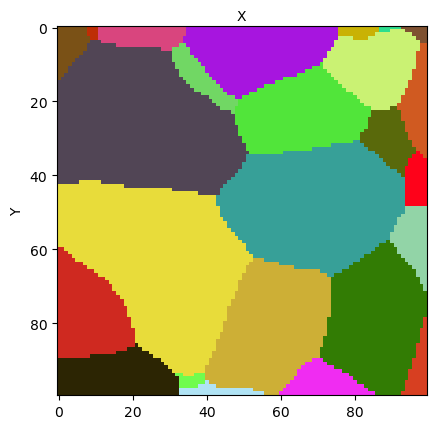
If you are executing interactively this Notebook, you may try to reproduce this figure by setting the display option to True in the following line:
[13]:
micro.view_slice(display=False)
using slice value 50
[13]:
(<Figure size 640x480 with 1 Axes>, <AxesSubplot:xlabel='X', ylabel='Y'>)
When no argument is provided, the method plots the middle (X,Y)-wise slice of the sample grain map, with a random color map for the grain ids, and shows the mask on the foreground in transparency mode. Here the mask cannot be actually seen as it is uniform on the slice.
Let us plot a slice of an other example dataset that allows to see the mask:
[14]:
micro2 = Microstructure(filename=os.path.join(PYMICRO_EXAMPLES_DATA_DIR,'t5_dct_slice_data.h5'))
micro2.view_slice(display=False) # change display to True to try to reproduce the figure below
del micro2
using slice value 0
You should get a figure like this one:
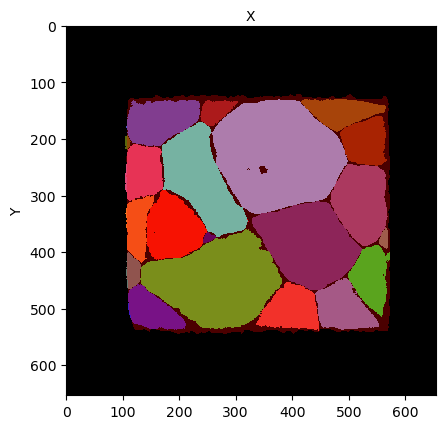
The mask shows two regions, a black region representing the outside of the sample, and a red region, representing the sample geometry. The grain map appear below this transparent mask color layer.
The view_slice method has many optional arguments. The most important are:
slice: this argument allows you to choose the index of the slice that is plotted. The default value is the middle slice.color: allows you to chose the color map used to plot the grains.randomis the default value, alternatives aregrain_ids,ipf(inverse pole figure coloring) andschmid(plot intensity of grain maximal schmid factor for the load direction specified by theaxisargument, and for the slip system object provided in theslip_systemargument)show_mask: set to False if you do not want to plot the maskshow_grain_ids: set to True to annotate the grains with their ID numbershow_slip_traces: set to True to annotate the grains with the trace of a slip plane (provided as a slip system object to thehkl_planesargument)display: is set to False, the image is not plotted. The matplotlib figure and axis created are returned anyway by the method.
You will find below two examples. If you are reading through the Notebook version of the documentation, you may try to change the value of these arguments to experiment the various possibilities offered by the view_slice method.
[15]:
import matplotlib.pyplot as plt
[16]:
# set display to True to try reproducing the figure below !
micro.view_slice(slice=15, color='grain_ids', show_grain_ids=True, highlight_ids=[98,953,1019,1335,1534,1560,1905],
display=False)
[16]:
(<Figure size 640x480 with 1 Axes>, <AxesSubplot:xlabel='X', ylabel='Y'>)
You should get:
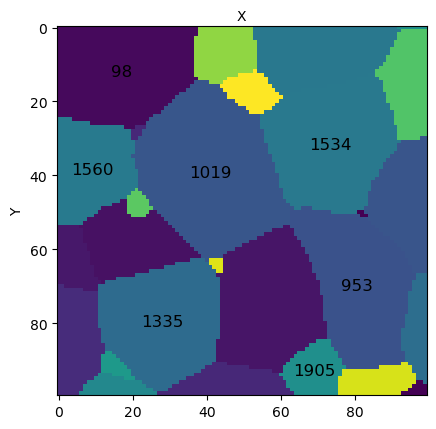
[17]:
# get one basal slip system to compute its schmid factors and plot them on the slice
from pymicro.crystal.lattice import SlipSystem
lattice = micro.get_phase().get_lattice()
slip_system = lattice.get_slip_systems('basal')[1]
# plot slice with schmid factor colormap
# set display to True to try reproducing the figure below !
micro.view_slice(slice=15, color='schmid', slip_system=slip_system, display=False)
[17]:
(<Figure size 640x480 with 2 Axes>, <AxesSubplot:xlabel='X', ylabel='Y'>)
You should get:
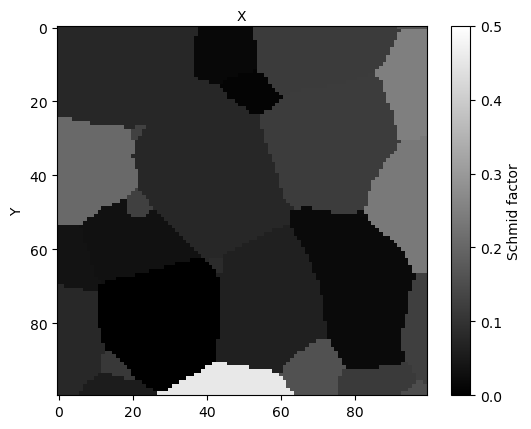
[18]:
# Get two slip planes (basal and one prismatic) to plot slip plane traces on the selected grains,
# coloured with inverse pole figure color map
plane_list = []
slip_system = lattice.get_slip_systems('basal')[0]
plane_list.append(slip_system.get_slip_plane())
slip_system = lattice.get_slip_systems('prism')[1]
plane_list.append(slip_system.get_slip_plane())
# set display to True to try reproducing the figure below !
micro.view_slice(slice=15, color='ipf', slip_system=slip_system, show_slip_traces=True, display=False,
hkl_planes=plane_list, highlight_ids=[98,953,1019,1335,1534,1560,1905])
print(plane_list)
[HKL Plane
Miller indices:
h : 0
k : 0
l : 1
plane normal : [0. 0. 1.]
crystal lattice : Lattice (Symmetry.hexagonal) a=1.000, b=1.000, c=1.000 alpha=90.0, beta=90.0, gamma=120.0, HKL Plane
Miller indices:
h : -1
k : 0
l : 0
plane normal : [-8.66025404e-01 -5.00000000e-01 1.06057524e-16]
crystal lattice : Lattice (Symmetry.hexagonal) a=1.000, b=1.000, c=1.000 alpha=90.0, beta=90.0, gamma=120.0]
You should get:
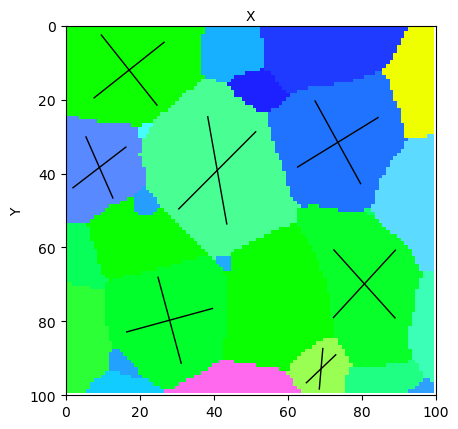
The GrainData Group¶
Group aim and content¶
We will move now to the description of the GrainData group. As you can see, it is a classical HDF5 Group. The ``GrainData`` group is aimed at storing statistical data describing the sample grains. In the data model as well as in the example dataset, this Group has contains only one data item, the GrainDataTable.
The GrainDataTable is a structured array that contains the statistical data describing the grains. Its description in the Pymicro code is:
class GrainData(tables.IsDescription):
"""
Description class specifying structured storage of grain data in
Microstructure Class, in HDF5 node /GrainData/GrainDataTable
"""
# grain identity number
idnumber = tables.Int32Col() # Signed 32-bit integer
# grain volume
volume = tables.Float32Col() # float
# grain center of mass coordinates
center = tables.Float32Col(shape=(3,)) # float (double-precision)
# Rodrigues vector defining grain orientation
orientation = tables.Float32Col(shape=(3,)) # float (double-precision)
# Grain Bounding box
bounding_box = tables.Int32Col(shape=(3, 2)) # Signed 64-bit integer
As you can see, each row contains:
the identity number of the grain
two columns describing the grain geometry: grain volume, position of grain center of mass
the orientation of the grain provided as a Rodrigues vector
the indices of the grain bounding box in the
CellDataimage field arrays
Getting information on grains from Grain Data Table¶
Like for the CellData group items, you can retrieve the GrainDataTable columns value as shown in the previous tutorials (get_node, attribute or dict like access). You can also use the Microstructure class dedicated methods, used just below:
[19]:
# retrieve table as numpy structured array with dictionary like access
GrainDataTable = micro['GrainDataTable']
# get table columns from class methods and compare to numpy array
grain_ids = micro.get_grain_ids()
print(f'grain ids equal ? {np.all(grain_ids == GrainDataTable["idnumber"])}')
grain_centers = micro.get_grain_centers()
print(f'grain centers equal ? {np.all(grain_centers == GrainDataTable["center"])}')
grain_volumes = micro.get_grain_volumes()
print(f'grain volumes equal ? {np.all(grain_volumes == GrainDataTable["volume"])}')
grain_bboxes = micro.get_grain_bounding_boxes()
print(f'grain bounding boxes equal ? {np.all(grain_bboxes == GrainDataTable["bounding_box"])}')
grain_rodrigues = micro.get_grain_rodrigues()
print(f'grain orientations equal ? {np.all(grain_rodrigues == GrainDataTable["orientation"])}')
grain ids equal ? True
grain centers equal ? True
grain volumes equal ? True
grain bounding boxes equal ? True
grain orientations equal ? True
Other methods to get specific grain data are also available in the class interface:
[20]:
centers = micro.get_grain_positions()
print(f'The position of the 10 first grain centers of mass are:\n {centers[:10]}\n')
volume_fractions = micro.get_grain_volume_fractions()
print(f'The 10 first grain volume fractions are:\n {volume_fractions[:10]}\n')
volume_fr = micro.get_grain_volume_fraction(1335)
print(f'Volume fraction of grain 1335 is {volume_fr*100}%')
The position of the 10 first grain centers of mass are:
[[ 0.05650836 0.05867881 -0.04994912]
[ 0.02869466 0.00739364 -0.05561062]
[-0.03373204 0.02536774 0.04139666]
[-0.00488 0.060146 0.060268 ]
[-0.00521397 -0.01333876 0.05817775]
[ 0.00187614 -0.05681766 0.05338208]
[-0.03986695 -0.04861747 -0.03584476]
[ 0.00257532 -0.0298424 0.03544907]
[ 0.05424954 -0.04179282 0.03134331]
[-0.0300348 0.01446837 -0.00940701]]
The 10 first grain volume fractions are:
[6.1100005e-04 1.2865001e-02 6.3486010e-02 2.0000001e-05 3.6640004e-03
3.7020005e-03 2.9416002e-02 8.2998008e-02 9.9510010e-03 7.1037009e-02]
Volume fraction of grain 1335 is 1.938900351524353%
Getting grain objects¶
Pymicro also has Grain objects that are specific containers equivalent to a row of the dataset GrainDataTable. You can get them with the following methods:
[21]:
# get the grain object of a specific grain
grain = micro.get_grain(1335)
print(f'Grain 1335 grain object:\n {grain}')
Schmid = grain.schmid_factor(lattice.get_slip_systems('basal')[0])
print(f'Schmid factor of grain {grain.id} for first basal slip system is {Schmid}')
Grain 1335 grain object:
Grain
* id = 1335
* Crystal Orientation
-------------------
orientation matrix =
[[ 0.86979023 -0.23651806 -0.43304061]
[-0.41716777 0.11619364 -0.90137121]
[ 0.26350713 0.96465445 0.00239638]]
Euler angles (degrees) = ( 164.722, 89.863, 205.661)
Rodrigues vector = [-0.9384652 0.35030912 0.0908527 ]
Quaternion = [ 0.70504969 0.66166461 -0.24698534 0.06405567]
* center [-0.0273755 0.0372526 -0.04865015]
* has vtk mesh ? False
Schmid factor of grain 1335 for first basal slip system is 0.001037729482748718
[22]:
# get a list of all grain objects in the microstructure
grains_list = micro.get_all_grains()
print(f'First 2 grain objects of the microstructure:\n {grains_list[:2]}')
First 2 grain objects of the microstructure:
[Grain
* id = 2
* Crystal Orientation
-------------------
orientation matrix =
[[ 0.3111274 0.59834852 0.73836226]
[ 0.11859268 0.74640592 -0.65483891]
[-0.94293985 0.2913027 0.16126758]]
Euler angles (degrees) = ( 252.832, 80.720, 131.569)
Rodrigues vector = [-0.42642024 -0.75775258 0.21622302]
Quaternion = [ 0.744782 0.31759011 0.56436047 -0.16103901]
* center [ 0.05650836 0.05867881 -0.04994912]
* has vtk mesh ? False
, Grain
* id = 3
* Crystal Orientation
-------------------
orientation matrix =
[[ 0.55125435 -0.54673326 -0.63023916]
[-0.38553982 0.50297086 -0.77354986]
[ 0.73991736 0.66940502 0.06647743]]
Euler angles (degrees) = ( 132.136, 86.188, 219.171)
Rodrigues vector = [-0.68041358 0.64608611 -0.07600945]
Quaternion = [ 0.72813162 0.49543064 -0.47043572 0.05534488]
* center [ 0.02869466 0.00739364 -0.05561062]
* has vtk mesh ? False
]
The grains class attribute¶
The Microstructure.grains attribute is, as mentioned earlier, an alias for the Pytables node associated to the GrainDataTable data item. As such, it allows to manipulate and interact with the GrainDataTable content directly in the dataset.
You can use this attribute to access grain data just like you would manipulate a Numpy structured array:
[23]:
print(micro.grains[0]['center'],'\n')
print(micro.grains[4:10]['orientation'])
[ 0.05650836 0.05867881 -0.04994912]
[[ 0.5890785 0.6887171 0.0980203 ]
[-0.76733357 0.32743722 0.07196987]
[-0.7142779 -0.61377376 0.19212927]
[ 0.51318526 0.6922173 0.09951874]
[ 0.77879316 -0.64933205 -0.16091348]
[ 0.21065354 -0.9373515 0.23172894]]
This attribute can also be iterated:
[24]:
# iterate through grains with ID number below 100
for g in micro.grains:
if g["idnumber"] > 100:
break
print(f'Grain {g["idnumber"]} center of mass is located at {g["center"]}')
Grain 2 center of mass is located at [ 0.05650836 0.05867881 -0.04994912]
Grain 3 center of mass is located at [ 0.02869466 0.00739364 -0.05561062]
Grain 34 center of mass is located at [-0.03373204 0.02536774 0.04139666]
Grain 43 center of mass is located at [-0.00488 0.060146 0.060268]
Grain 46 center of mass is located at [-0.00521397 -0.01333876 0.05817775]
Grain 73 center of mass is located at [ 0.00187614 -0.05681766 0.05338208]
Grain 98 center of mass is located at [-0.03986695 -0.04861747 -0.03584476]
The MeshData Group¶
The ``MeshData`` group is aimed at storing descriptions of the polycristalline microstructure of the sample, in the form of a mesh. In the present dataset, this group is used as a container group for a Mesh Group, grains_mesh. Mesh support has not yet been developped for Pymicro Microstructure class, and hence the data model of this group is for now empty.
Additional data items¶
As you can see above, the example dataset also contains data items that are not defined in the data model of the Microstructure class (the Amitex_Results Group, several fields of the CellData image…). Obviously, as a SampleData children class, with Microstructure class, you may add any additional data item to your datasets, as you would with SampleData datasets.
This concludes the presentation of the Microstructure class data model and data access.
Creating and setting Microstructures¶
Now that the class data model has been presented, we will now introduce how to create and fill Microstructure objects.
There are three ways to create a Microstructure dataset:
Creating an empty microstructure dataset
Copying an existing microstructure dataset, or a croped version of this microstructure
Create a Microstructure object from a compatible data file contaning microstructure data. These files can be outputs of imaging techniques (reconstruction of DCT or EBSD scans for instance) or microstructure generation tools (such as Neper)
The third point will be the subject of detailed and specific Notebook. The first will be presented further in the tutorial to build a full microstructure dataset. Hence, we will start by presenting how a Microstructure object/dataset can be created from an already existing one.
From an existing Microstructure¶
Copy an existing Microstructure¶
As for SampleData datasets, Microstructure datasets can be copied from already existing one, using the copy_sample method:
[25]:
original_file = os.path.join(PYMICRO_EXAMPLES_DATA_DIR,'t5_dct_slice_data.h5')
micro_copy = Microstructure.copy_sample(src_micro_file=original_file, dst_micro_file='micro_copy',
get_object=True, autodelete=True, overwrite=True)
print(micro_copy)
del micro_copy
Microstructure
* name: micro
* lattice: Lattice (Symmetry.cubic) a=1.000, b=1.000, c=1.000 alpha=90.0, beta=90.0, gamma=90.0
Dataset Content Index :
------------------------:
index printed with max depth `3` and under local root `/`
Name : Crystal_data H5_Path : /CrystalStructure
Name : GrainDataTable H5_Path : /GrainData/GrainDataTable
Name : Grain_data H5_Path : /GrainData
Name : Image_data H5_Path : /CellData
Name : Mesh_data H5_Path : /MeshData
Name : Phase_data H5_Path : /PhaseData
Name : grain_map H5_Path : /CellData/grain_map
grain_map aliases --> `grain_ids`
Name : lattice_params H5_Path : /CrystalStructure/LatticeParameters
Name : mask H5_Path : /CellData/mask
Name : phase_01 H5_Path : /PhaseData/phase_01
Name : phase_map H5_Path : /CellData/phase_map
Printing dataset content with max depth 3
|--GROUP CellData: /CellData (3DImage)
--NODE grain_map: /CellData/grain_map (None) ( 15.072 Kb)
--NODE mask: /CellData/mask (None) ( 4.714 Kb)
--NODE phase_map: /CellData/phase_map (None - empty) ( 64.000 Kb)
|--GROUP CrystalStructure: /CrystalStructure (Data)
--NODE LatticeParameters: /CrystalStructure/LatticeParameters (None) ( 64.000 Kb)
|--GROUP GrainData: /GrainData (Data)
--NODE GrainDataTable: /GrainData/GrainDataTable (None) ( 1.436 Kb)
|--GROUP MeshData: /MeshData (Mesh)
|--GROUP PhaseData: /PhaseData (Group)
|--GROUP phase_01: /PhaseData/phase_01 (Group)
Microstructure Autodelete:
Removing hdf5 file micro_copy.h5 and xdmf file micro_copy.xdmf
Crop an existing Microstructure¶
Sometimes, it may be desirable not to copy a complete microstructure, but only a specific region of it to build a dataset dedicated to this region. For that, you may use the crop method of the Microstructure class, that return a new microstructure object.
The method:
creates a new Microstructure dataset, with the same name plus the suffix
_crop, or the name specified by the optional argumentcrop_namecrops all fields of the
CellDatagroup of the original Microstructure, by extracting the subregion indicated by thex_start, x_end, y_start, y_end, z_start, z_endarguments (bounds indices of the cropped region). Then, it adds them to theCellDatagroup of the new Microstructure.fills the GrainDataTable of the new microstructure with only the grains contained in the cropped region, and recomputes the grains geometric data for the new grain map, unless argument
recompute_geometryis set toFalse.
Like the copy_sample method, the crop method also has an autodelete optional argument that sets the autodelete mode of the cropped microstructure instance.
Let us try to crop a small region of our example microstructure dataset:
[26]:
micro_crop = micro.crop(x_start=30, x_end=70, y_start=30, y_end=70, z_start=30, z_end=70, crop_name='test_crop',
autodelete=True)
micro_crop.print_dataset_content(short=True)
micro_crop.view_slice(display=False) # set to True to try reproducing the figure below !
new phase added: unknown
cropping microstructure to test_crop_data.h5
cropping field grain_map
cropping field mask
cropping field orientation_map
cropping field grain_map_raw
cropping field uncertainty_map
cropping field Amitex_stress_1
cropping field Amitex_strain_1
9 grains in cropped microstructure
updating grain geometry
Printing dataset content with max depth 3
|--GROUP CellData: /CellData (3DImage)
--NODE Amitex_stress_1: /CellData/Amitex_stress_1 (field_array) ( 4.980 Mb)
--NODE Field_index: /CellData/Field_index (string_array - empty) ( 63.999 Kb)
--NODE grain_map: /CellData/grain_map (field_array) ( 125.000 Kb)
--NODE grain_map_raw: /CellData/grain_map_raw (field_array) ( 125.000 Kb)
--NODE mask: /CellData/mask (field_array) ( 62.500 Kb)
--NODE phase_map: /CellData/phase_map (field_array - empty) ( 64.000 Kb)
--NODE uncertainty_map: /CellData/uncertainty_map (field_array) ( 62.500 Kb)
|--GROUP GrainData: /GrainData (Group)
--NODE GrainDataTable: /GrainData/GrainDataTable (structured_array) ( 63.984 Kb)
|--GROUP MeshData: /MeshData (emptyMesh)
|--GROUP PhaseData: /PhaseData (Group)
|--GROUP phase_01: /PhaseData/phase_01 (Group)
using slice value 20
[26]:
(<Figure size 640x480 with 1 Axes>, <AxesSubplot:xlabel='X', ylabel='Y'>)
You should get:
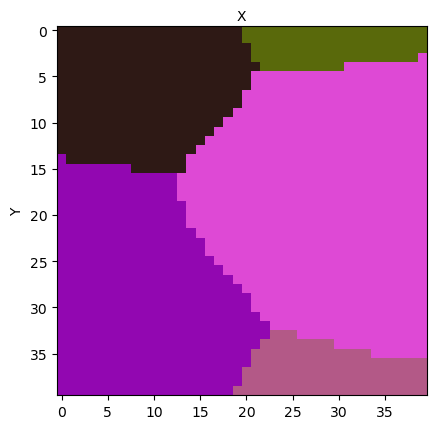
You can observe that the data that was not in the CellData group nor in the class data model in the original file has not been added to the cropped Microstructure (the AmitexResults Group for instance).
Warning
Cropping a microstructure can be long if the original microstructure is heavy and has a lot a fields for the CellData group. If you only want to crop some of these fields, you may want to create a new microstructure, add to its CellData group only the fields you want to crop, and then create your crop from this new instance.
Creating and filling an Empty Microstructure¶
We will now see how to create from scratch a complete Microstructure dataset. As an exercise for this tutorial, we will attempt to recreate the cropped microstructure that has been created in the cell just above.
For that, we first need to create an empty Microstructure object. The Microstructure class can be used as the SampleData class constructor (see here):
[27]:
micro2 = Microstructure(filename='Crop_remake.h5', overwrite_hdf5=True, autodelete=True)
print(micro2)
new phase added: unknown
Microstructure
* name: micro
* lattice: Lattice (Symmetry.cubic) a=1.000, b=1.000, c=1.000 alpha=90.0, beta=90.0, gamma=90.0
Dataset Content Index :
------------------------:
index printed with max depth `3` and under local root `/`
Name : Image_data H5_Path : /CellData
Name : Mesh_data H5_Path : /MeshData
Name : Grain_data H5_Path : /GrainData
Name : Phase_data H5_Path : /PhaseData
Name : grain_map H5_Path : /CellData/grain_map
Name : Image_data_Field_index H5_Path : /CellData/Field_index
Name : phase_map H5_Path : /CellData/phase_map
Name : mask H5_Path : /CellData/mask
Name : GrainDataTable H5_Path : /GrainData/GrainDataTable
Name : phase_01 H5_Path : /PhaseData/phase_01
Printing dataset content with max depth 3
|--GROUP CellData: /CellData (emptyImage)
--NODE Field_index: /CellData/Field_index (string_array - empty) ( 63.999 Kb)
--NODE grain_map: /CellData/grain_map (field_array - empty) ( 64.000 Kb)
--NODE mask: /CellData/mask (field_array - empty) ( 64.000 Kb)
--NODE phase_map: /CellData/phase_map (field_array - empty) ( 64.000 Kb)
|--GROUP GrainData: /GrainData (Group)
--NODE GrainDataTable: /GrainData/GrainDataTable (structured_array - empty) ( 0.000 bytes)
|--GROUP MeshData: /MeshData (emptyMesh)
|--GROUP PhaseData: /PhaseData (Group)
|--GROUP phase_01: /PhaseData/phase_01 (Group)
[28]:
print(micro2.GrainDataTable)
[]
The new microstructure has been created, with the complete class data model filled with empty data items. We will now fill it with data corresponding to the cropped region in the previous subsection.
Setting CellData items¶
As an Image Group, you can add fields to the CellData with the SampleData method add_field. In the specific case of the Microstructure class, you can use specific methods to set the value of the fields that are part of the class data model: set_mask , set_grain_map and set_phase_map.
We are trying to recreate a cropped microstructure with a uniform mask and no phase map. We need to create the appropriate grain map and mask arrays to set their value in the dataset:
[29]:
# Crop manually the original grain map
grain_map_original = micro.get_grain_map()
grain_map_crop = grain_map_original[30:70,30:70,30:70]
# Create a mask array full of ones with appropriate shape
mask_crop = np.ones_like(grain_map_crop)
Now that we have created our arrays, we can set the CellData fields. Note that when you add the first CellData field, you have to specify a pixel/voxel size to set the scale of the image.
[30]:
# retrieve voxel size of original microstructure
voxel_size = micro.get_voxel_size()
# set the grain map of our new microstructure
micro2.set_grain_map(grain_map_crop, voxel_size)
# set the mask
micro2.set_mask(mask_crop)
# visualize slice of added arrays
micro2.view_slice(display=False) # set to True to try reproducing the figure below !
using slice value 20
[30]:
(<Figure size 640x480 with 1 Axes>, <AxesSubplot:xlabel='X', ylabel='Y'>)
You should get:
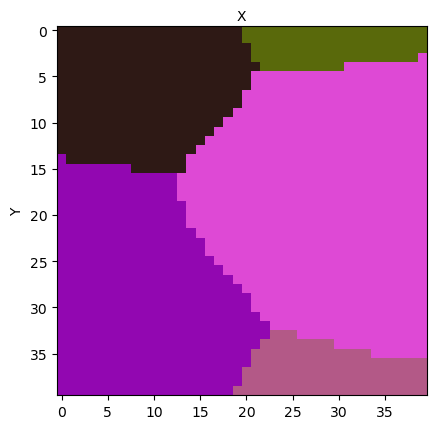
To add the other fields that were part of the original microstructure Image Group, we have to go back to SampleData methods:
[31]:
uncertainty_map_crop = micro['uncertainty_map'][30:70,30:70,30:70]
micro2.add_field(gridname='CellData', fieldname='uncertainty_map', array=uncertainty_map_crop)
uncertainty_map_crop = micro['grain_map_raw'][30:70,30:70,30:70]
micro2.add_field(gridname='CellData', fieldname='grain_map_raw', array=uncertainty_map_crop)
micro2.print_group_content('CellData', short=True)
--NODE Field_index: /CellData/Field_index (string_array - empty) ( 63.999 Kb)
--NODE grain_map: /CellData/grain_map (field_array) ( 125.000 Kb)
--NODE grain_map_raw: /CellData/grain_map_raw (field_array) ( 125.000 Kb)
--NODE mask: /CellData/mask (field_array) ( 125.000 Kb)
--NODE phase_map: /CellData/phase_map (field_array - empty) ( 64.000 Kb)
--NODE uncertainty_map: /CellData/uncertainty_map (field_array) ( 62.500 Kb)
Setting the phase¶
Likewise, we can take advantage of the get_phase and set_phase methods to transfer the phase data from the original dataset to our new one. The set_phase method takes as argument a pymicro CrystallinePhase object. These object contain an identification number for the phase. If a phase with same number already exists in the dataset, it is overwritten by the inputted one.
Let us add phase data to our dataset:
[32]:
phase = micro.get_phase(1)
print(phase)
micro2.set_phase(phase)
print(micro2.get_phase_ids_list())
print(micro2.get_phase(1))
Phase 1 (Ti grade 2)
-- Lattice (Symmetry.hexagonal) a=1.000, b=1.000, c=1.000 alpha=90.0, beta=90.0, gamma=120.0
-- elastic constants: [162000.0, 92000.0, 69000.0, 180000.0, 46700.0]
setting phase 1 with Ti grade 2
[1]
Phase 1 (Ti grade 2)
-- Lattice (Symmetry.hexagonal) a=1.000, b=1.000, c=1.000 alpha=90.0, beta=90.0, gamma=120.0
-- elastic constants: [162000.0, 92000.0, 69000.0, 180000.0, 46700.0]
Note that phases can also be added with the set_phases method, that takes as input a list of pymicro CrystallinePhase objects. You can also use the add_phase method, that adds a CrystallinePhase object to the dataset with the next available phase identification number of the microstructure.
Setting the GrainDataTable¶
The Microstructure class offers several ways to fill the GrainDataTable, that are successively reviewed in this subsection.
From the grain map¶
As detailed earlier, the GrainDataTable contains data describing the grains position and morphology. These values can be computed from the grain map, that provides the full geometry of each grain. Specific methods of the Microstucture class allow to compute those values and automatically fill the GrainDataTable with them. They are:
recompute_grain_centers: computes and fills thecentercolumn of the GrainDataTable from the grains geometry in grain maprecompute_grain_volumes: computes and fills thevolumecolumn of the GrainDataTable from the grains geometry in grain maprecompute_grain_bounding_boxes: computes and fills thebounding_boxcolumn of the GrainDataTable from the grains geometry in grain map
If you need to call them all, you can do it at once with the build_grain_table_from_grain_map, that will first synchronize the grain ids that are in the grain map and the GrainDataTable, and then call the 3 previous methods to fill the geometric grain data in the table. We will use for our tutorial exercise:
[33]:
micro2.build_grain_table_from_grain_map()
print(micro2.GrainDataTable)
adding 9 grains to the microstructure
[([[ 0, 13], [20, 40], [33, 40]], [-0.01886625, 0.01578343, 0.0216327 ], 34, [ 1.8039021e+01, -4.6116508e+01, 2.4090748e+01], 1.3164898e-06)
([[ 0, 40], [ 0, 24], [22, 40]], [-0.00033868, -0.0152649 , 0.01731798], 107, [ 2.7277954e+00, 3.8666222e+00, 3.0442362e+00], 1.1594189e-05)
([[ 0, 24], [10, 40], [ 0, 39]], [-0.01444502, 0.0103255 , -0.00216276], 164, [ 6.3165874e+01, -8.7734337e+01, 4.9011006e+00], 2.4938856e-05)
([[ 0, 23], [ 0, 17], [ 0, 40]], [-0.01349942, -0.01565468, -0.00471803], 196, [-6.0964459e-01, -1.4468047e-01, -2.3179213e-02], 1.5941330e-05)
([[ 9, 40], [26, 40], [ 0, 27]], [ 0.00772108, 0.01941636, -0.01246925], 223, [-1.1969326e+01, -8.6379910e+00, -7.3886573e-01], 8.1331827e-06)
([[11, 40], [ 3, 36], [ 0, 34]], [ 0.01088636, -0.00186796, -0.00645274], 485, [ 6.6325707e+00, -1.2901696e+00, 1.0559826e+01], 3.3618609e-05)
([[ 8, 40], [10, 40], [23, 40]], [ 0.00810409, 0.00917885, 0.01690876], 692, [ 1.4133686e+00, 8.5083926e-01, 1.8574281e-01], 1.5970383e-05)
([[ 3, 26], [ 4, 22], [ 0, 4]], [-0.00799421, -0.00828505, -0.02307991], 1019, [ 1.9616644e+00, -3.0095938e-01, 1.8194200e+00], 5.8651892e-07)
([[20, 40], [ 0, 7], [ 0, 30]], [ 0.01231845, -0.0215309 , -0.00930183], 1494, [-3.7780006e+01, 1.1798064e+00, -6.1420937e+00], 4.1147114e-06)]
The table has been updated with the geometric data of 9 grains, the grain identity number. You can also see that the method has added a random orientation to each grain. If you want to avoid this, you may use instead the compute_grains_geometry method, that do not generates random orientations for the grains but fills orientation with zeros.
From data arrays¶
So, at this point, our GrainDataTable has its geometric values in accordance with the grain map, but wrong grain orientations, that have been randomly generated. We can however get the correct grain orientations from the original example microstructure dataset, with the get_grain_rodrigues method:
[34]:
# get the list of grain ids of the new microstructure
new_ids = micro2.get_grain_ids().tolist()
# get the orientations of this list of grains
orientations = micro.get_grain_rodrigues(new_ids)
[35]:
print(orientations)
[[ 0.6985433 -0.30674216 0.23611188]
[ 0.51318526 0.6922173 0.09951874]
[ 0.21065354 -0.9373515 0.23172894]
[-0.28858265 0.75905836 0.1430808 ]
[ 0.82040954 0.45255002 -0.02743571]
[-0.04288794 -0.9335458 0.0118214 ]
[-0.5966228 0.620786 -0.18180412]
[ 0.57177645 -0.53374106 -0.03578908]
[-0.778519 -0.5381718 0.19439915]]
Now, we can use the set_orientations method to add this information to our data table:
[36]:
micro2.set_orientations(orientations)
print(micro2.GrainDataTable['orientation'])
[[ 0.6985433 -0.30674216 0.23611188]
[ 0.51318526 0.6922173 0.09951874]
[ 0.21065354 -0.9373515 0.23172894]
[-0.28858265 0.75905836 0.1430808 ]
[ 0.82040954 0.45255002 -0.02743571]
[-0.04288794 -0.9335458 0.0118214 ]
[-0.5966228 0.620786 -0.18180412]
[ 0.57177645 -0.53374106 -0.03578908]
[-0.778519 -0.5381718 0.19439915]]
Similar methods exist for the rest of the data in the table:
set_centersset_bounding_boxesset_volumes
Getting/Setting data for/from a specific grain¶
To get information from a specific grain, you use the GrainDataTable as a standard Numpy structured array:
[37]:
grain_index = np.where(micro2.GrainDataTable['idnumber'] == 485)
print(f'Grain 485 center is {micro2.GrainDataTable[grain_index]["center"]}')
print(f'Grain 485 volume is {micro2.GrainDataTable[grain_index]["volume"]}')
Grain 485 center is [[ 0.01088636 -0.00186796 -0.00645274]]
Grain 485 volume is [3.361861e-05]
But you can also iterate the grains attribute of the class. By doing this, you will get at each iteration a Pytables Row object representing a row of data in the table, i.e. a grain. You can access its values exactly as if it was a Numpy structured array:
[38]:
for g in micro2.grains:
if g['idnumber'] == 485:
print(f'Grain 485 center is {g["center"]}')
print(f'Grain 485 volume is {g["volume"]}')
Grain 485 center is [ 0.01088636 -0.00186796 -0.00645274]
Grain 485 volume is 3.361860945005901e-05
You can also use this process to set specifically some values for one grain. You can iterate the table to find your grain object, set one of its values as if it was a Numpy structured array. Then you have to use the specific update method of the Pytables Row class to set the value in the dataset, as follows:
[39]:
# get old orientation value
grain_orientation = micro2.GrainDataTable[grain_index]['orientation']
print(f'The orientation of the grain is {micro2.GrainDataTable[grain_index]["orientation"]}')
# iterate to find the grain and set its orientation to a random value
for g in micro2.grains:
if g['idnumber'] == 485:
g['orientation'] = np.random.rand(3)
g.update()
print(f'The new orientation of the grain is {micro2.GrainDataTable[grain_index]["orientation"]}')
# Set back the original value of the orientation
for g in micro2.grains:
if g['idnumber'] == 485:
g['orientation'] = grain_orientation
g.update()
print(f'The orientation of the grain is back at {micro2.GrainDataTable[grain_index]["orientation"]}')
The orientation of the grain is [[-0.04288794 -0.9335458 0.0118214 ]]
The new orientation of the grain is [[0.9739699 0.01902657 0.34096706]]
The orientation of the grain is back at [[-0.04288794 -0.9335458 0.0118214 ]]
Obviously, you can use the same method to get/set other columns of the table (centers, bounding boxes…)
We have now completed this introduction to the Microstructure class. More advanced features of the class are already implemented in the code, and many more will be in the next years. Specific tutorial Notebooks about this features will be released in the future, as well as examples presented in the documentation Cookbook.
We can now close our datasets, and remove the original unarchived file:
[40]:
# remove SampleData instance
del micro2
del micro
Microstructure Autodelete:
Removing hdf5 file Crop_remake.h5 and xdmf file Crop_remake.xdmf
[41]:
os.remove(dataset_file+'.h5')
os.remove(dataset_file+'.xdmf')